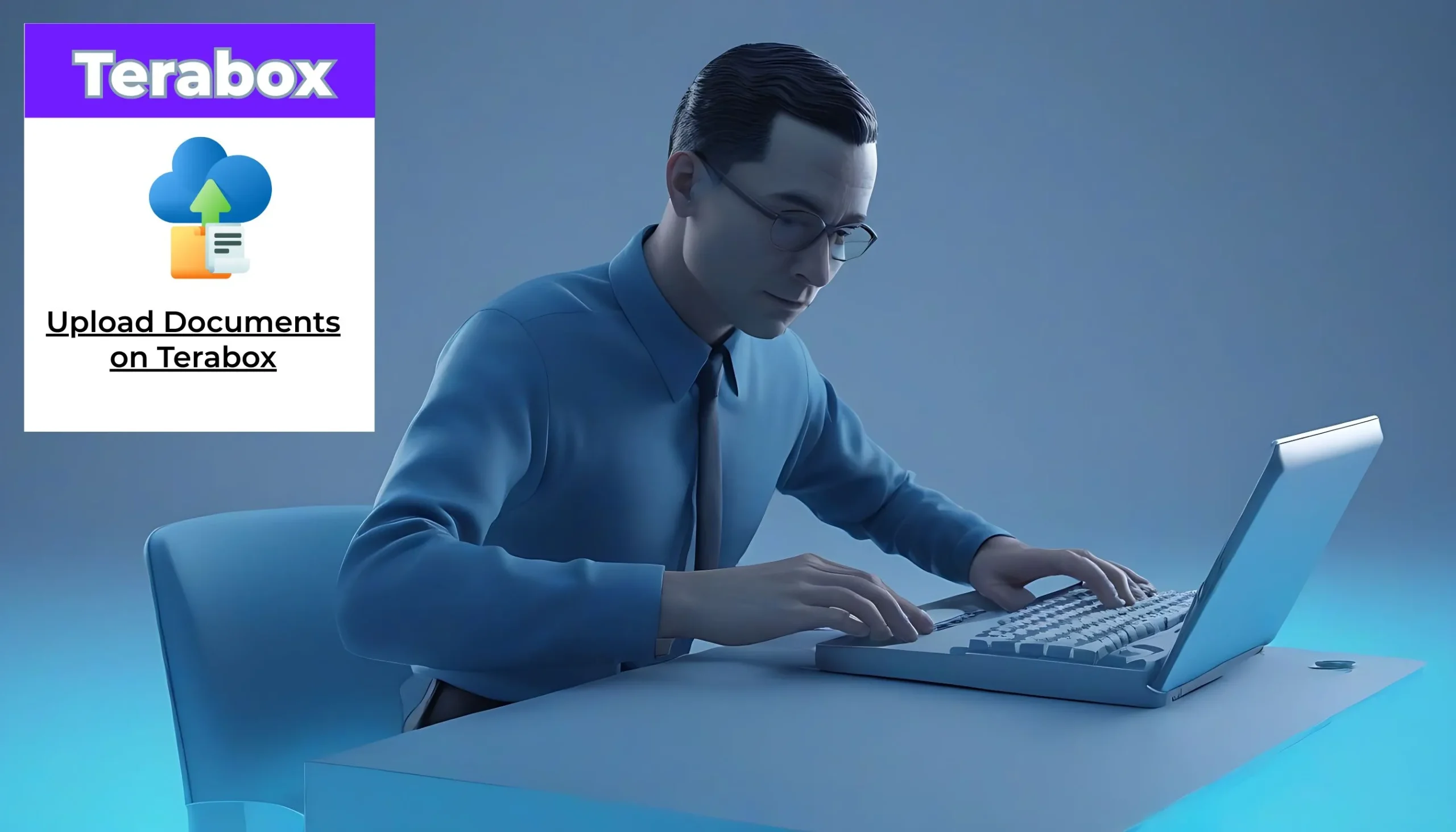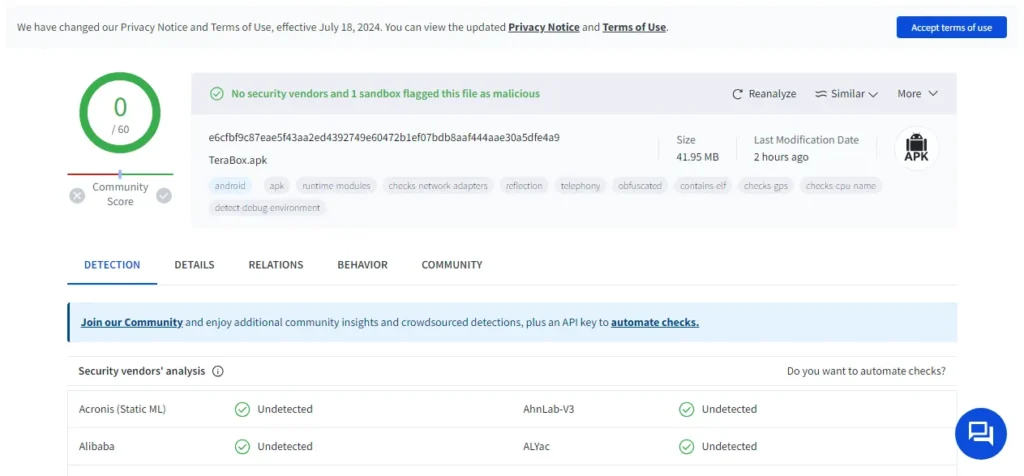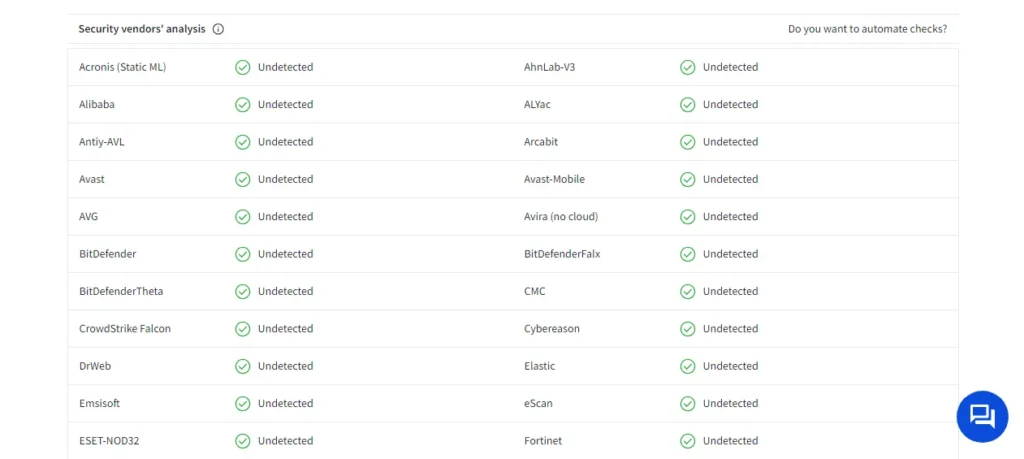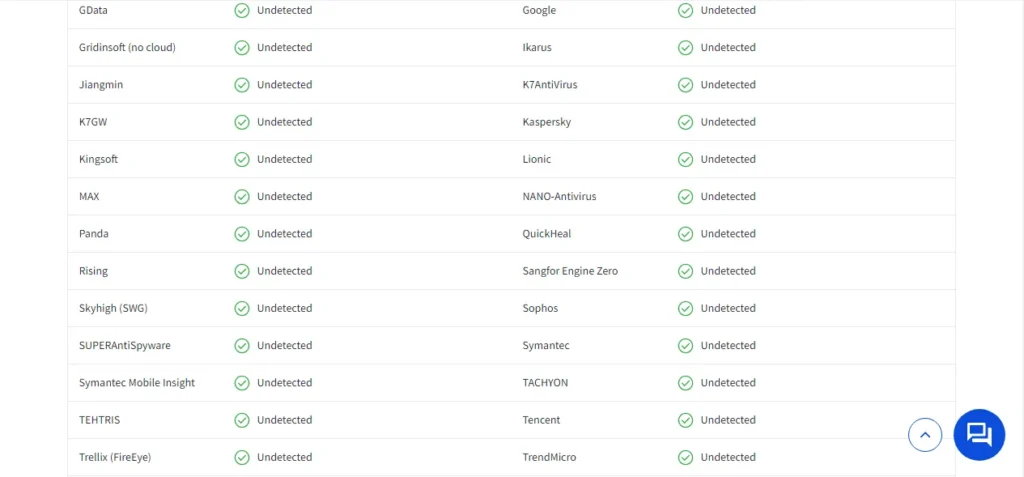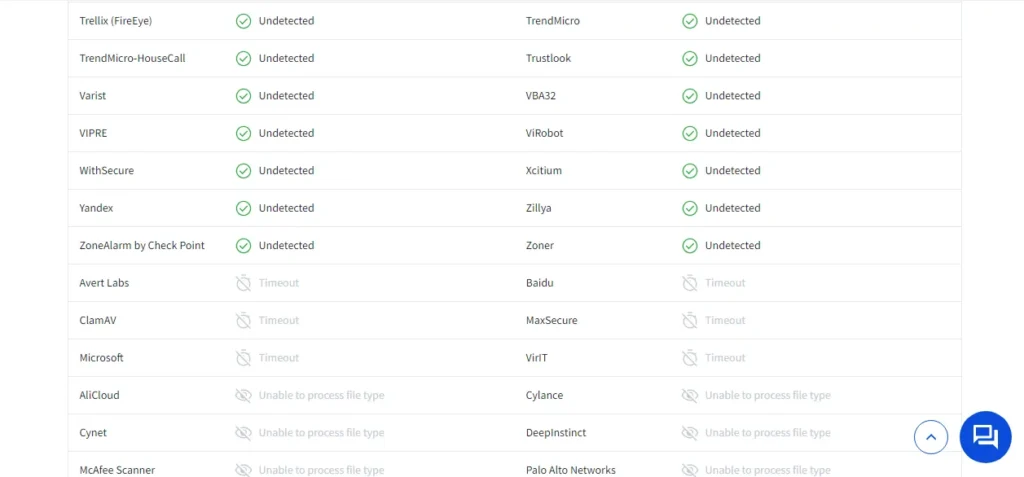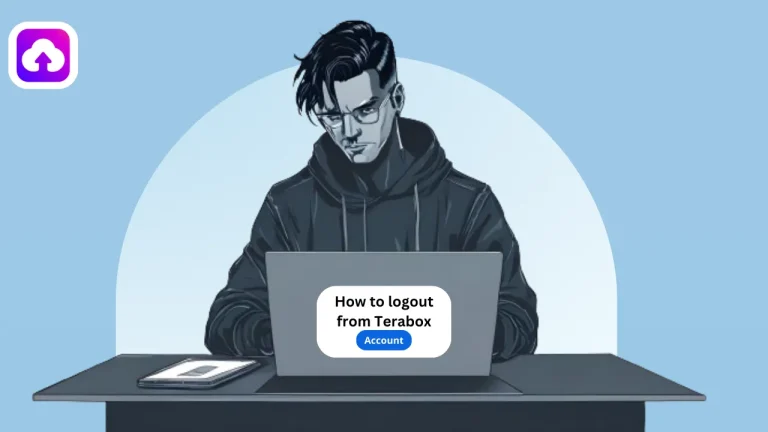How to Upload Documents on TeraBox? Fast and Secure in 2024
Are you struggling to keep up with your paper documents and sometimes forgetting where you keep them? If you are looking for a solution to all these problems by getting a place where you can save your all documents whenever you need them? Then, I must say, you have come to the right place.
Today I will present you an application in which you can easily upload all kinds of files and documents and that platform is called Terabox. If you follow this article step-by-step, I guarantee you won’t have these problems even in the future.
So, without more talk let’s learn how to upload the documents to the TeraBox platform in this digital age by ending the hassle of paperwork.
Why TeraBox Need to Upload Documents?

Nowadays, almost every cloud storage platform provides too less services to their customers and charges high subscription fees. For this reason, people can’t use those although they need them highly.
Here, you need the TeraBox which gives you a large amount of free storage and also many more services compared to others. Check the below section to understand why you need the TeraBox.
How to Upload Documents on TeraBox using Mobile?
Uploading documents on both mobile and computer is easy through TeraBox. But since most of the users are using from mobile, we have provided below step-by-step details on how to upload using mobile.
- “Open the TeraBox app” from the menu screen of your device and click on the skip when it asks to upgrade to premium.

- At the bottom, press the large “+” button to view the upload options available.
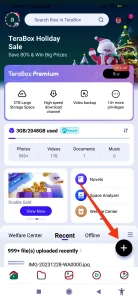
- Click on the “Documents” option over there.
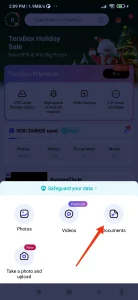
- “Choose the folder“ from which you want to upload those documents.
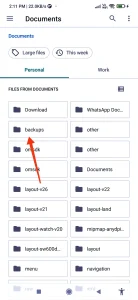
- “Select the document” that you want to upload.
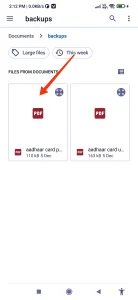
- Wait for some time, the “file will be uploaded” to the transfer list.
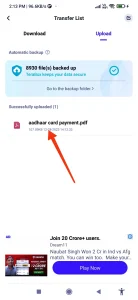
Upload Large Files by Remote option on TeraBox
Do you have big-size files that you want to upload here? But, the problem is uploading large files via mobile is not easy. It can cause sometimes fatal errors or internet problems.
Do not worry, TeraBox has a secret weapon called the “Remote Upload” option on their website. You can upload your large files using this option.
- Go to the TeraBox website by opening your web browser. If needed, log into your account.
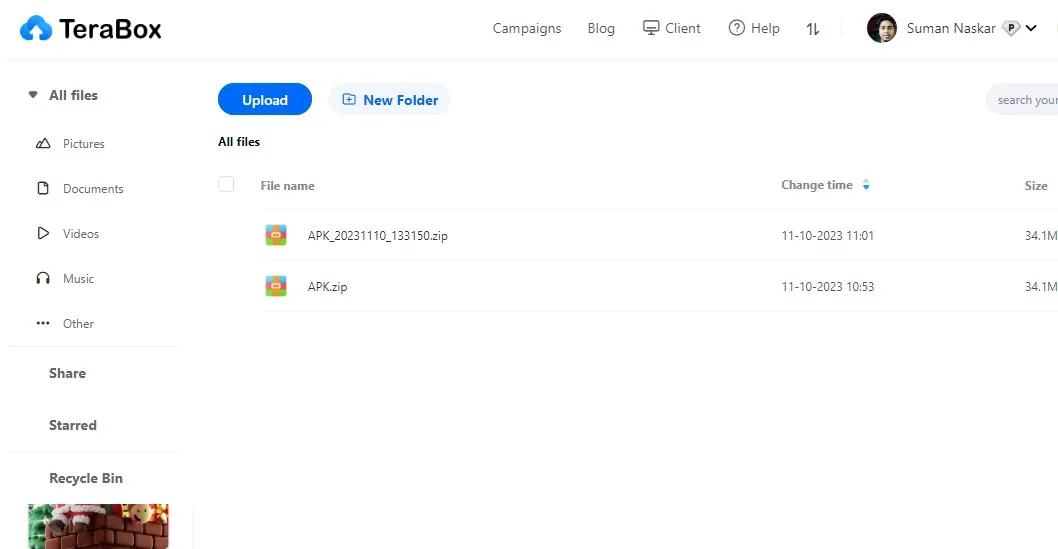
- Click “Upload” in the top bar, then select “Remote Upload.”
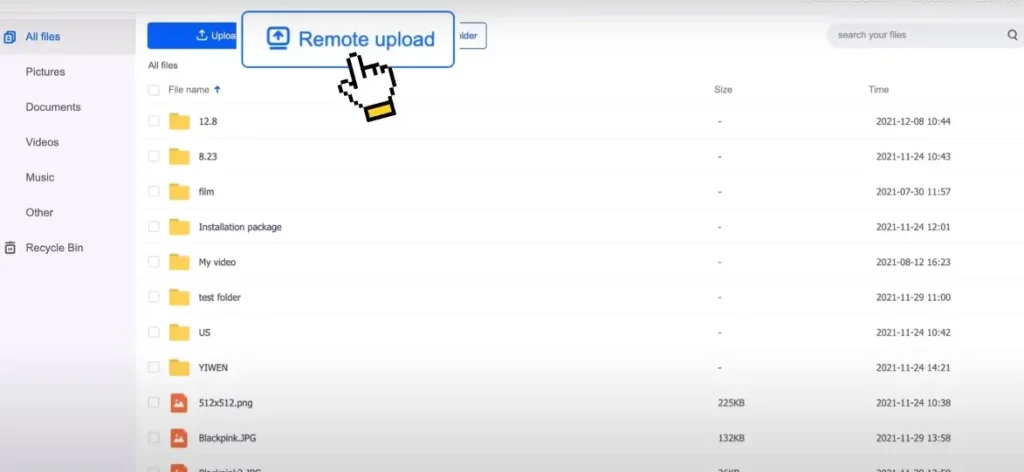
- Click on the option “Create a new link task“.
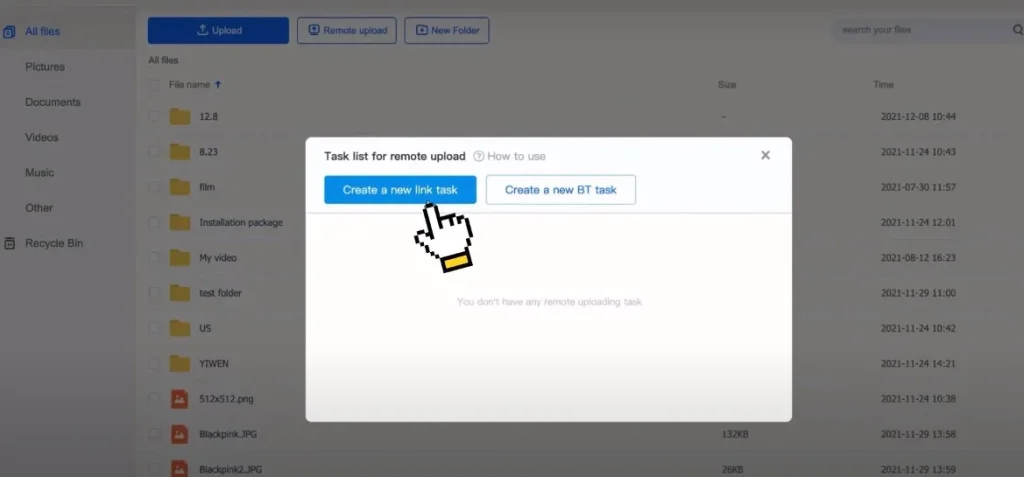
- “Paste the link” that you copied from what you want to upload on Terabox. Click on the “OK” button.
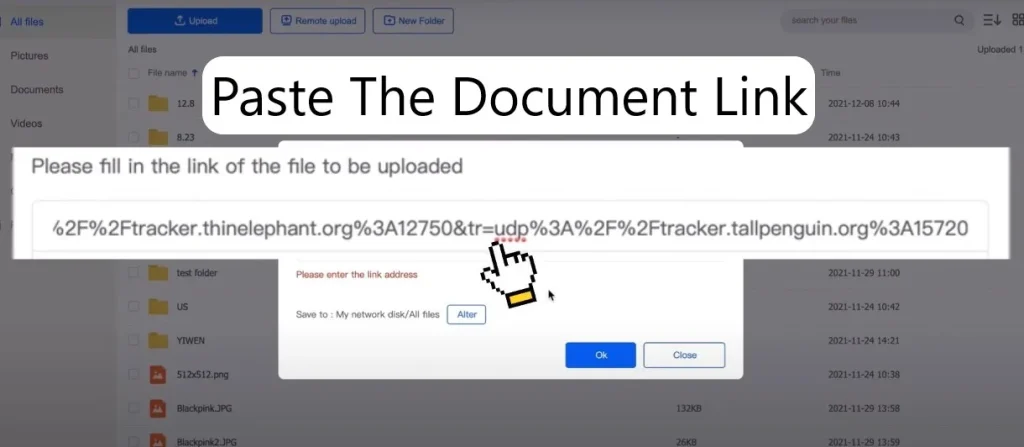
- Next, click on “start uploading” and it will be uploaded to your computer.
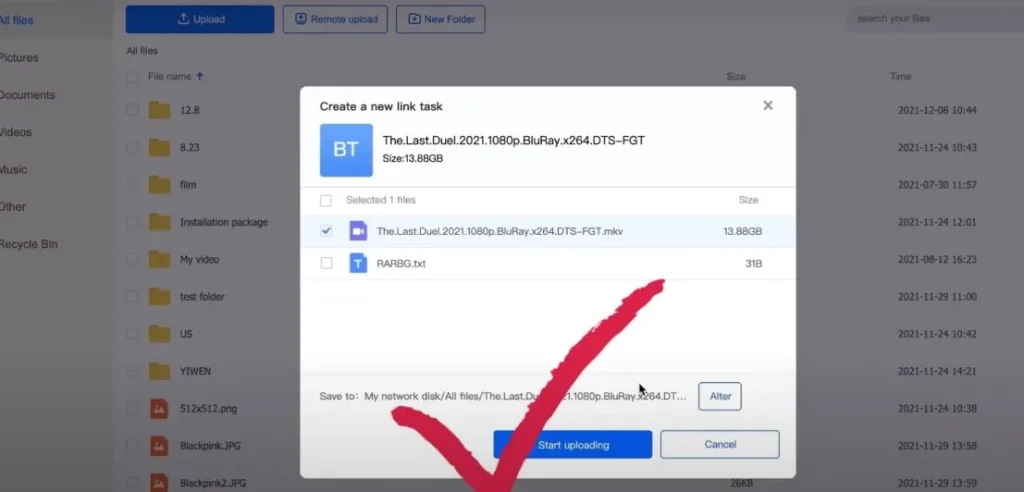
Is it safe to upload documents to TeraBox?
Dear, you don’t need to worry about the safety of TeraBox because I have been using it for the past 2 years and haven’t noticed any safety issues. Recently they secured their system with GDPR which is one of the best safety management of security laws in the world.
If I am not wrong, your question would be valid if there are any security concerns with the main Terabox application itself. Cheers brothers! I have checked the application from the Virustotal website and the result me positive. However, if you download the mod version, there may be some privacy concerns.
You can take a look in the below section where I have listed some screenshots of checking the official Terabox from the Virustotal website.
Conclusion
In the end, I want to say one thing if you are a mobile user, then you don’t have to use a separate computer anymore, you can easily upload the documents with the official application of Terabox. My only request is that you please go through the article and the step-by-step efforts given in it.
I hope you don’t have any problem after reading. Apart from this, if you have any problems or have any questions, please let us know in the comment section. We will try our best to reply to you within 24 to 48 hours.