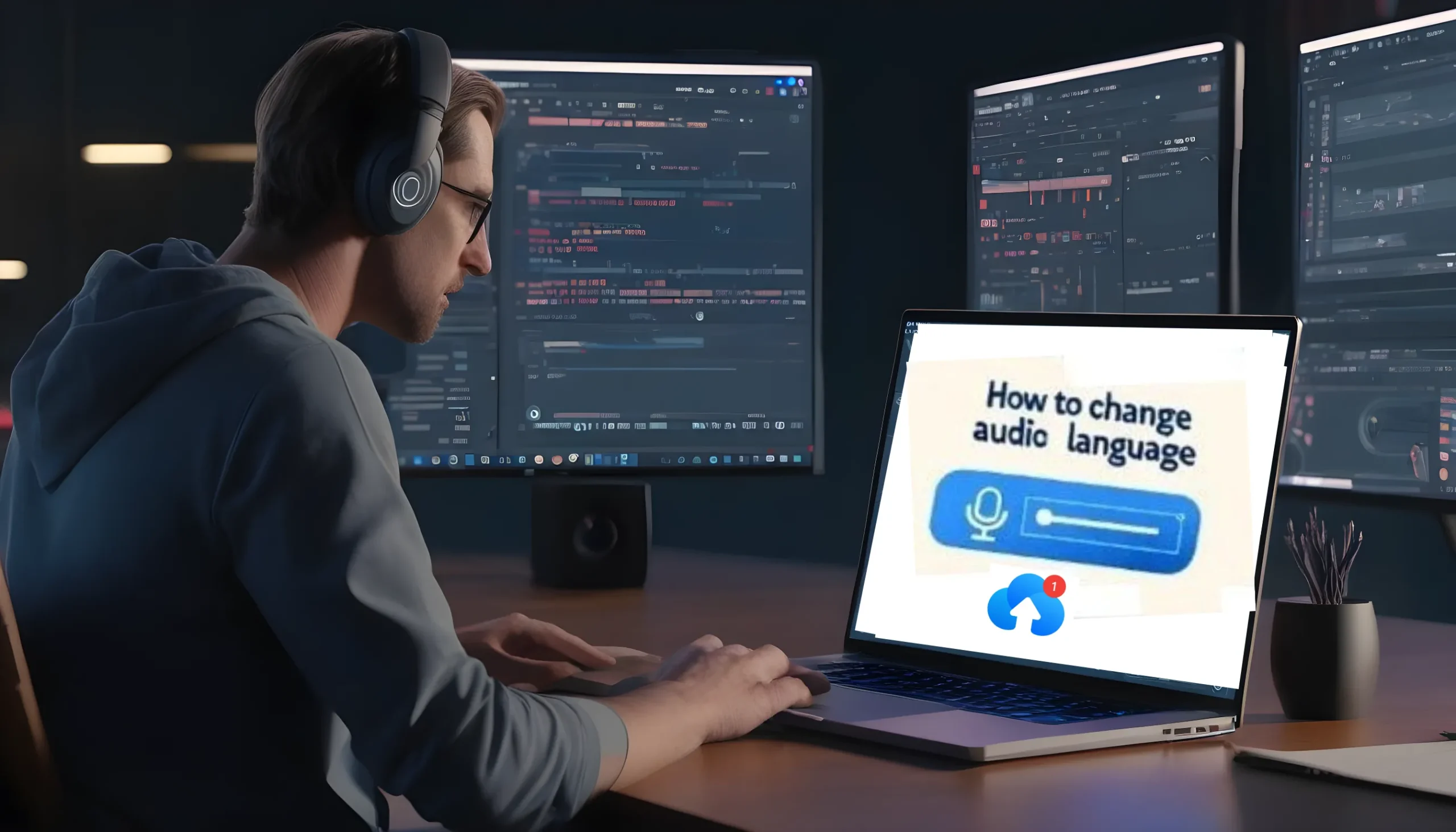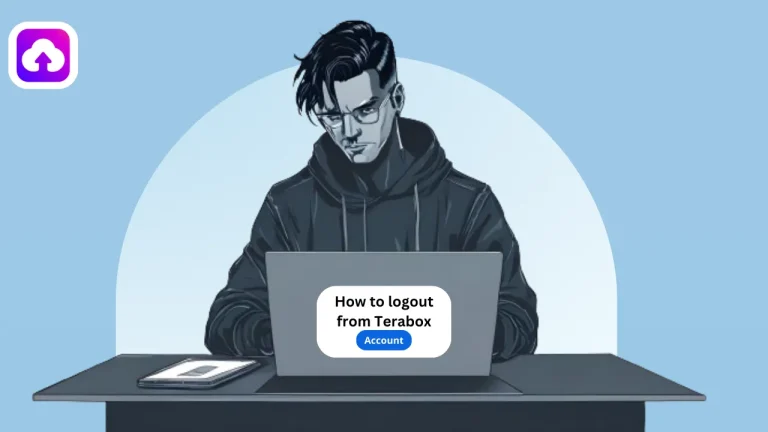How to Change the Audio Language in Terabox Video? Easy Guide in 2024
Hey buddy, are you having trouble understanding the languages of any video while watching on TeraBox? Do you want to change the audio language in Terabox for a better understanding? If the answer is yes to all of these questions, then this is my priority to guide you.
Everyone always wants to watch their favorite shows in their local language and audio plays an important role in this part.
Sometimes the language of any foreign movie or TV show may not be in your mother tongue. That’s why I will show you how to easily change the audio language in Terabox without facing any problems.
How to Change the Audio Language in Terabox?
Before starting the changing process of audio language in Terabox you must log in to your account and select those videos for which you want to change. So let’s get started on the process without talking further.
- “Open the TeraBox app” from the menu screen of your device and click on the skip when it asks to upgrade to premium.

- “Select the video” you want to watch from your videos list.
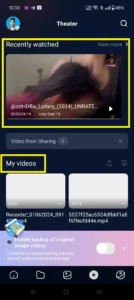
- Start playing the video and “switch to landscape” mode to get the best view.
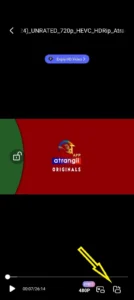
- Check the “three dots” icon on the top right corner and click on it. After clicking on it a sidebar will come to out.
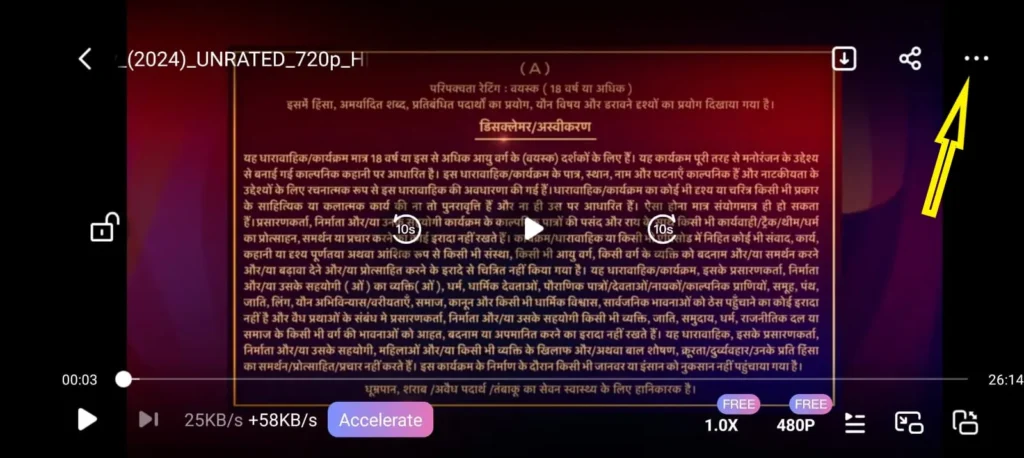
- On that sidebar, an option will be visible to you called “audio tracks“. Click on it and available audio options will be visible to you.
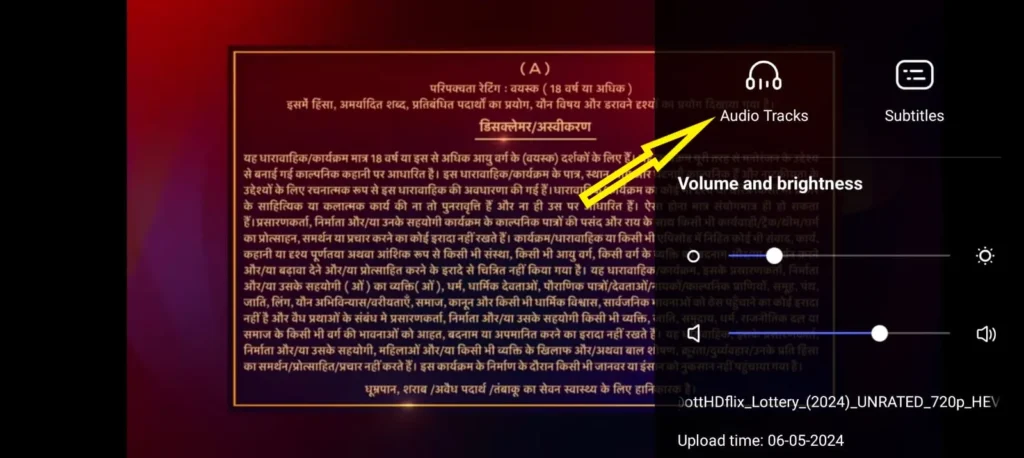
- You can see there are two options English & Hindi. Just like this “select the audio language” in which you want to watch the video.
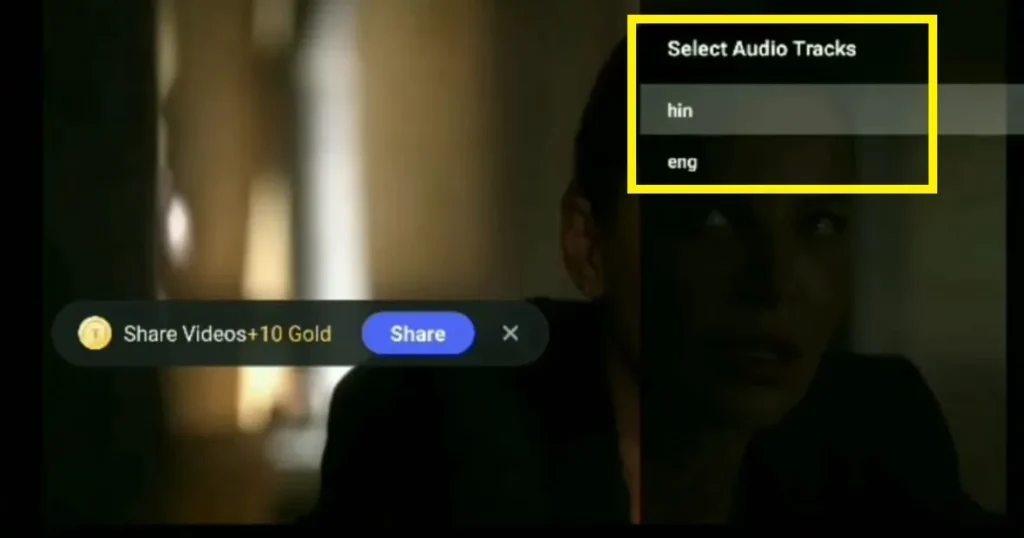
Note
Remember that all video files do have not the same language list. There are some videos you may find that are not available in your local language. So, therefore you can watch using the subtitles option.
Useful features in Terabox videos
The audio language is not the only option in Terabox Videos, there are multiple features available you can explore and make your viewing experience enjoyable. So buddy. let’s get started with features available when you watch videos on TeraBox.
HD-Resolution
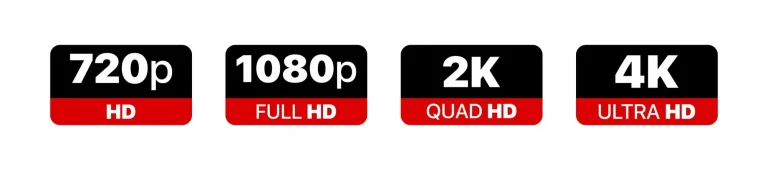
If you want to watch the video in high resolution, yes you can do it but there are some limitations. You can only watch in 360p and 480p on the Terabox free account and the other hand HD and full HD are available on premium. So, buddy if you want to increase your viewing experience then you must upgrade to the premium.
Large Storage Space
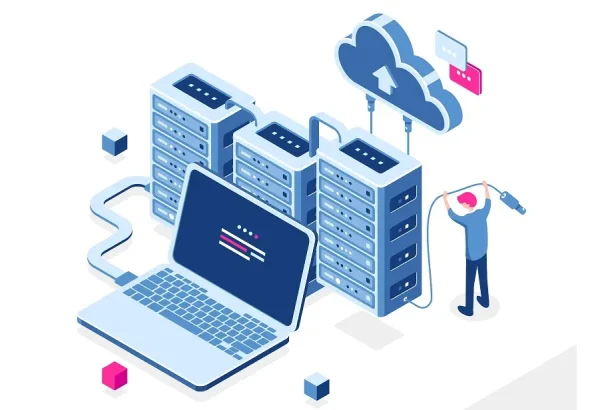
Terabox became more popular because it provides 1024 GB of cloud storage for new customers. When you use the app for a long time it will provide you another free 1024 GB of cloud storage. Therefore the tension of storing big-size files ends. And, with this large amount of storage you can store a lot of video files you want.
Easy to Navigate
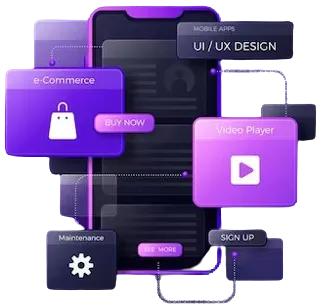
Also, another great feature of Terabox is its user-friendly interface while playing any video. It helps you to navigate all the sections like changing quality or enabling the subtitle without facing any problems. You don’t need to worry about the performance of this app because the UI is so lightweight.
Video Playback Speed
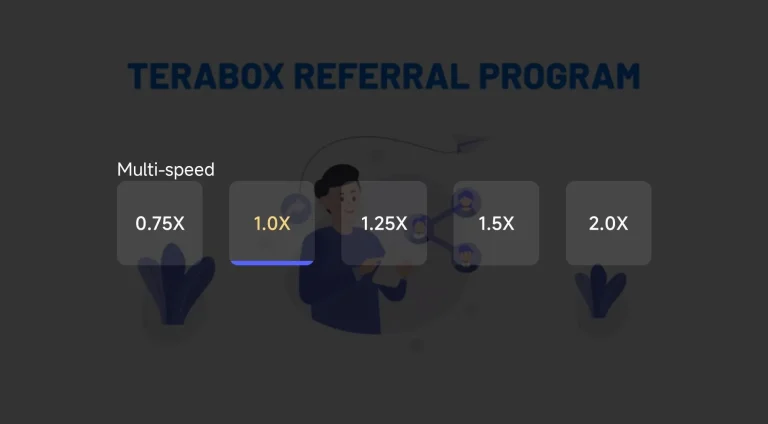
Some videos are too slow or too fast at normal speed. The understanding of the video depends on the playback speed. You can change the playback speed by downgrading to 0.75x or upgrading to 1.25x, 1.5 weeks, and 2x, etc. That is one of the most attractive features you get when watching videos on TeraBox.
Several Video Formats
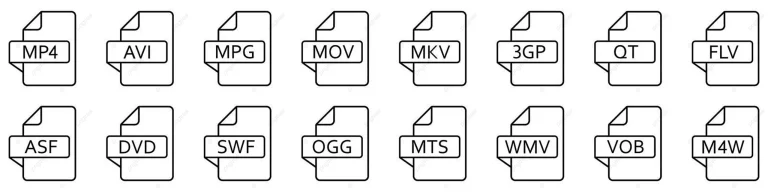
If you are worried about which type of video files you can import on Terabox and play them, then buddy just cheer! Terabox supports almost every video format on its platform to increase engagement with you.
Conclusion
So dear friends thank you for visiting us to find the solution to how to change the audio language in Terabox. Lastly, just one reminder please read the full article and then let us know if you have some questions arise in your mind. I will be motivated if you comment on your experience by reading this article in the comments section.